The easy way to create a custom post type slider in WordPress is to use a plugin that can at least do the following:
- select the posts according to their post type,
- have an interface to put the posts into the right order,
- have a slider script that will display the posts,
- have various ways of publishing the sliders into your WordPress pages.
Featured Articles is a WordPress slider plugin that will allow you to create and publish sliders into your WordPress website without the need to write any code (unless you want to).
By using it you will benefit of an extensively tested plugin that has been around for quite a few years by now and is constantly upgraded and supported.
Try Featured Articles Lite, the free plugin version hosted on WordPress plugin repository!
Get Featured Articles Lite or [idocs_archive_url term_id=”featured-articles-pro-3″ target=”_blank” rel=”” class=”” text=”Learn more from the docs” before=”” after=”” include_desc=”” read_more=”See the documentation”]By default, WordPress slider plugin Featured Articles PRO allows you to create sliders only from regular post types, pages and a special custom post type slide implemented by the plugin.
But let’s imagine that your website is using custom post types, like products or testimonials and you want to showcase those into a beautiful WordPress slider.
With Featured Articles you can and the functionality is implemented directly into the plugin so no addon or extra installation needed.
To enable custom posts in WordPress sliders created with Featured Articles, follow the guide below.
Step 1: Enable the custom post types in your WordPress slider
Custom post types can be enabled from plugin Settings page, under tab Settings. If your website uses any public custom post type, just select the post types you want to create slides from and they will be available for selection whenever you create a new WordPress slider using Featured Articles for WordPress.
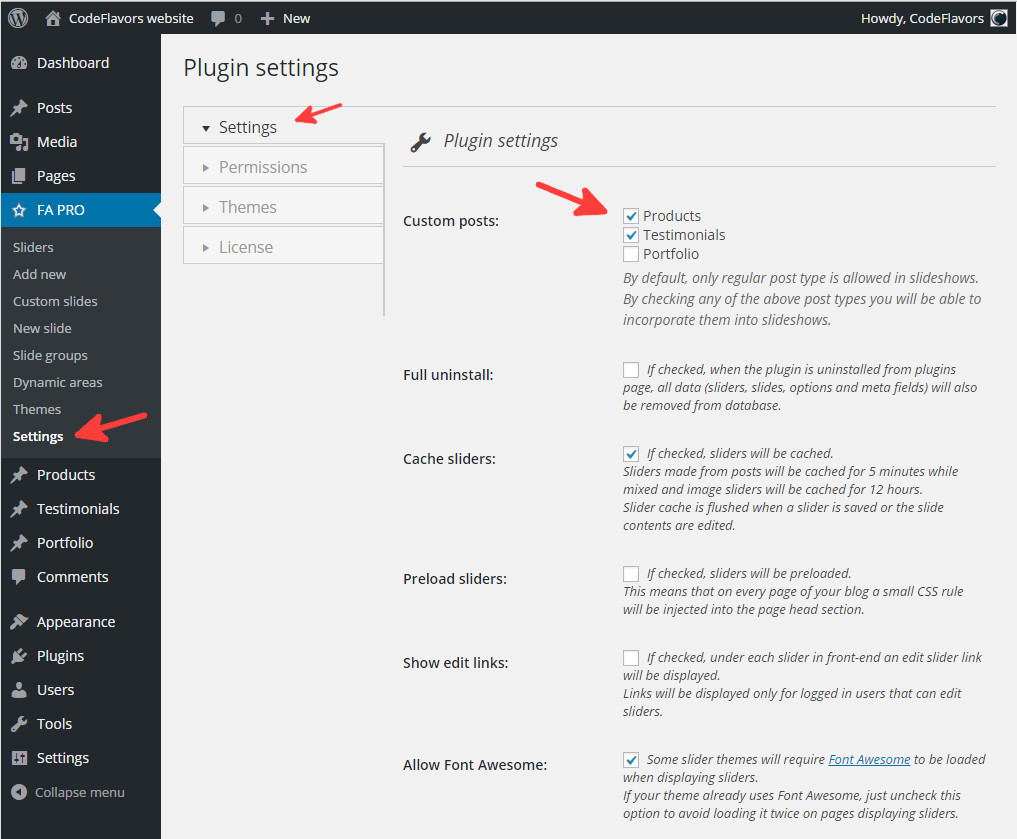
Step 2: Use custom post type slides in your WordPress slider
Next step is to use our newly enabled custom post types into our sliders. After selecting a slider, the newly allowed post types will be available for both “Latest posts sliders” and Mixed content sliders as well. From now on, in our example, it will become very easy to create a products slider simply by selecting the post type Products and optionally by setting the taxonomies that we want to get the products from.
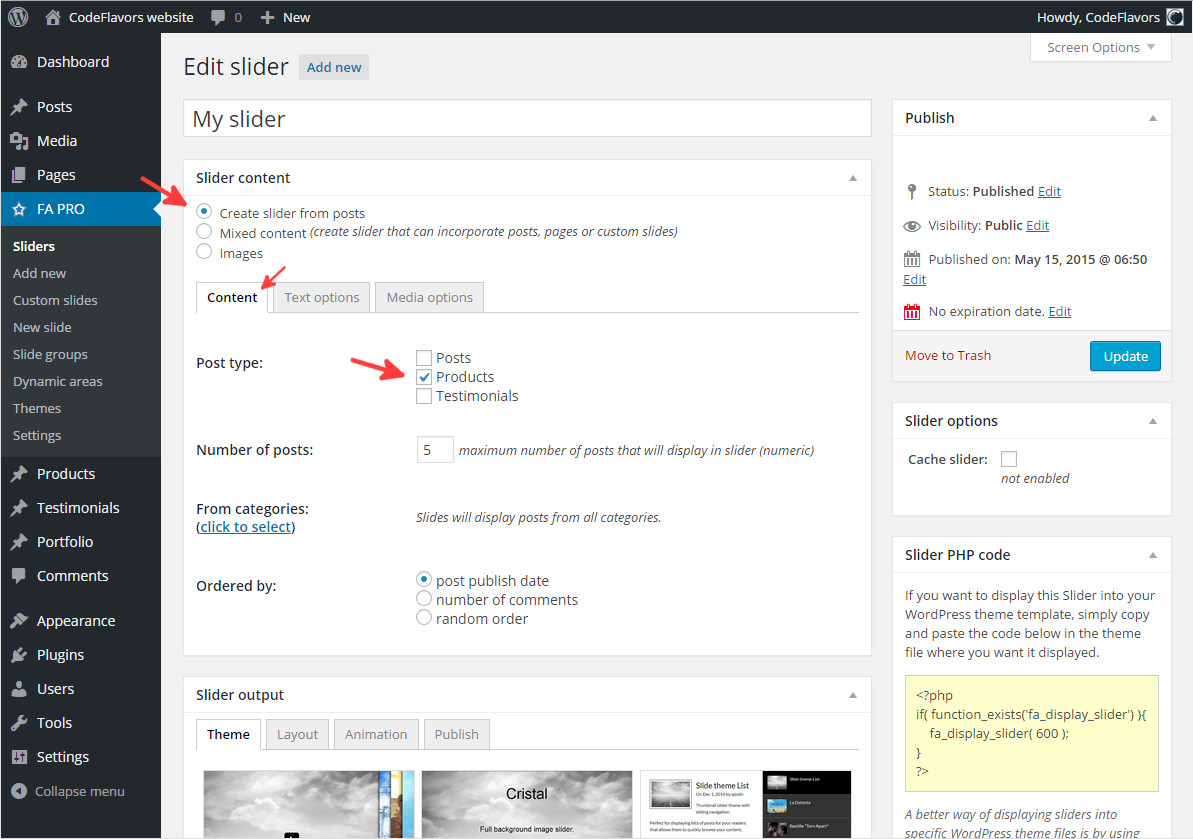
Step 3: Selecting post taxonomies for slides in WordPress slider
As mentioned above, we can filter the products displayed into our slider by their registered taxonomy. In our case, post type products has a brand taxonomy. If we want to have a slider made of products from a single or more brands, but not all, we can select them from the categories option.
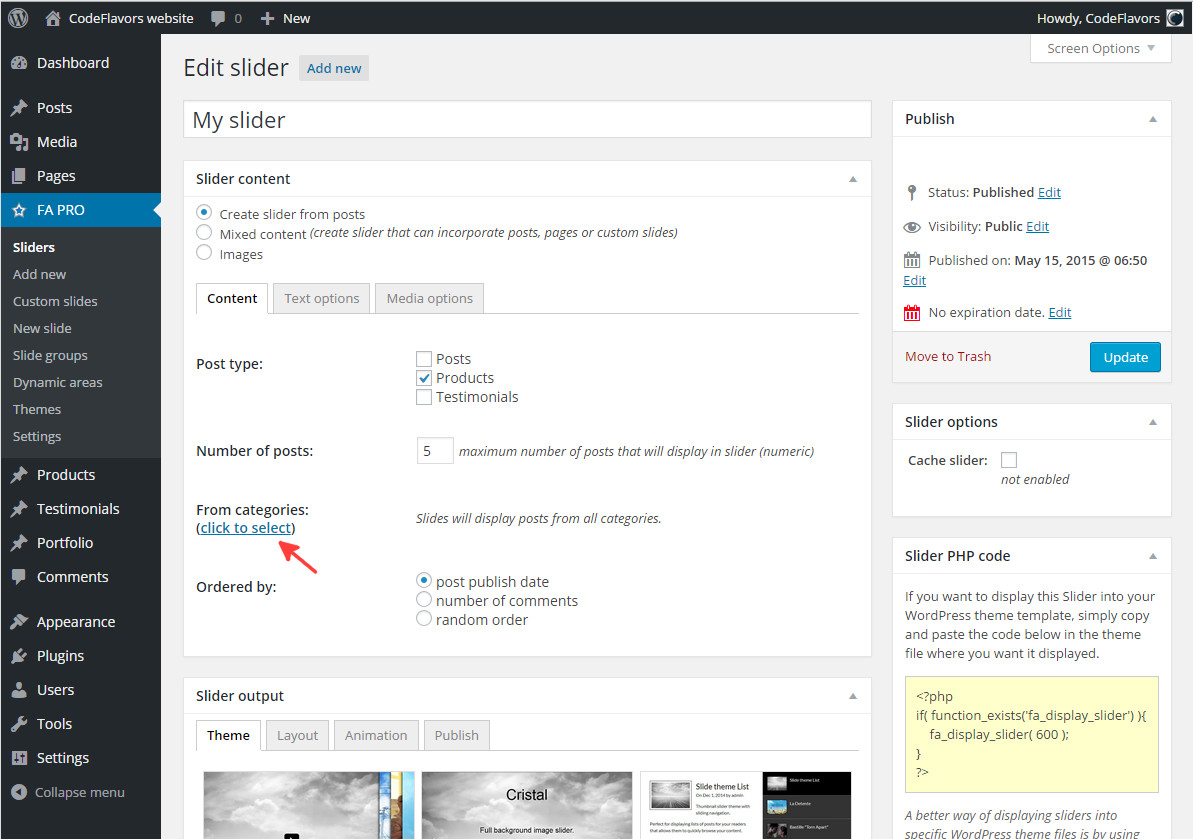
From the modal window that presents our categories, we will select the Brands view and select the custom taxonomies that we want our slides to be created from.

After clicking Close button, the custom taxonomies selected will be displayed into the WordPress slider settings where you have the option to remove them if they no longer fit your criteria.
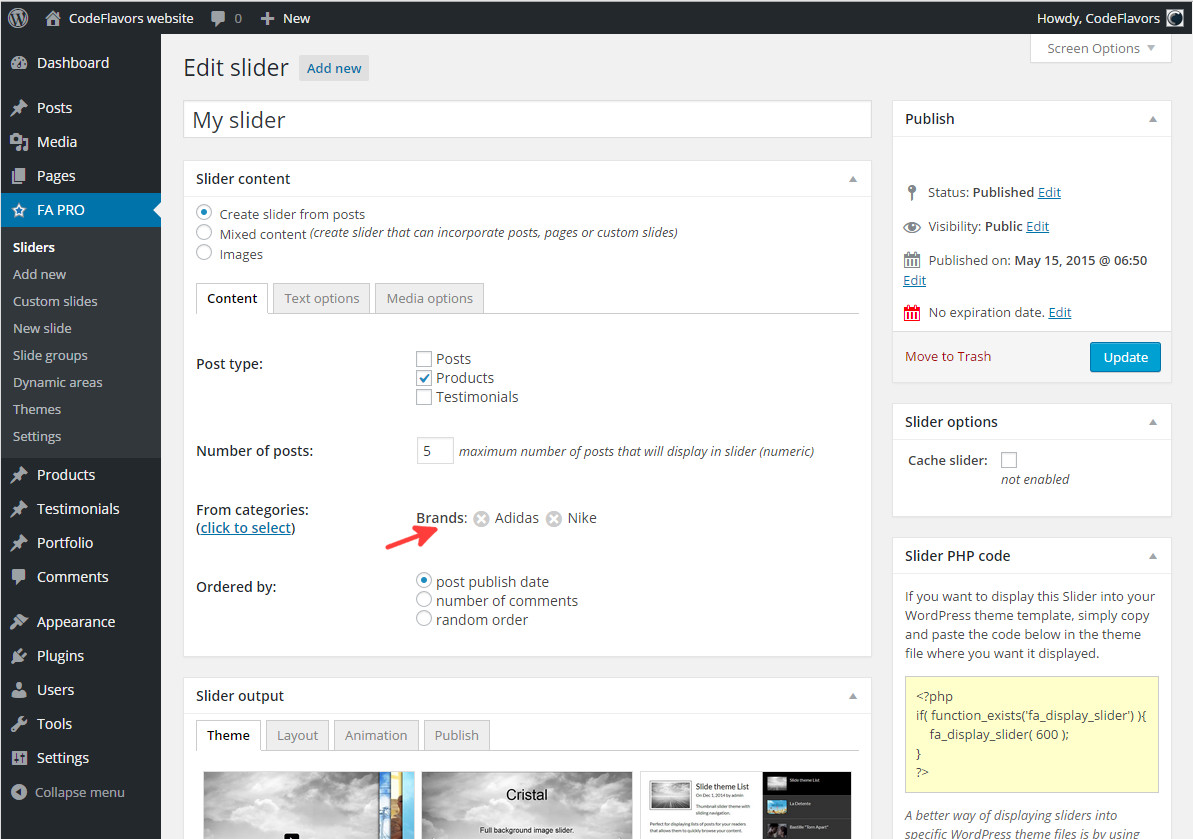
And that’s all you have to do to create a custom post type slider in WordPress using Featured Articles PRO!
Ready for Featured Articles?
Start creating awesome WordPress sliders with Featured Articles!
