Creating a video WordPress slider using Featured Articles is a simple process. The plugin will allow you to import video title, description and image while attaching and handling all video embedding in your slider. Check out the guide below and find out how to import videos from various sources into your video WordPress slider.
Step 1 – Customize your slider
Edit or create a new Featured Articles slider and select as slider type the Mixed content option. This will allow you to manually assign slides to your slider for better control. Once on the mixed content options screen, you can choose either to insert an existing custom slide (or post/page) or to create a new one.
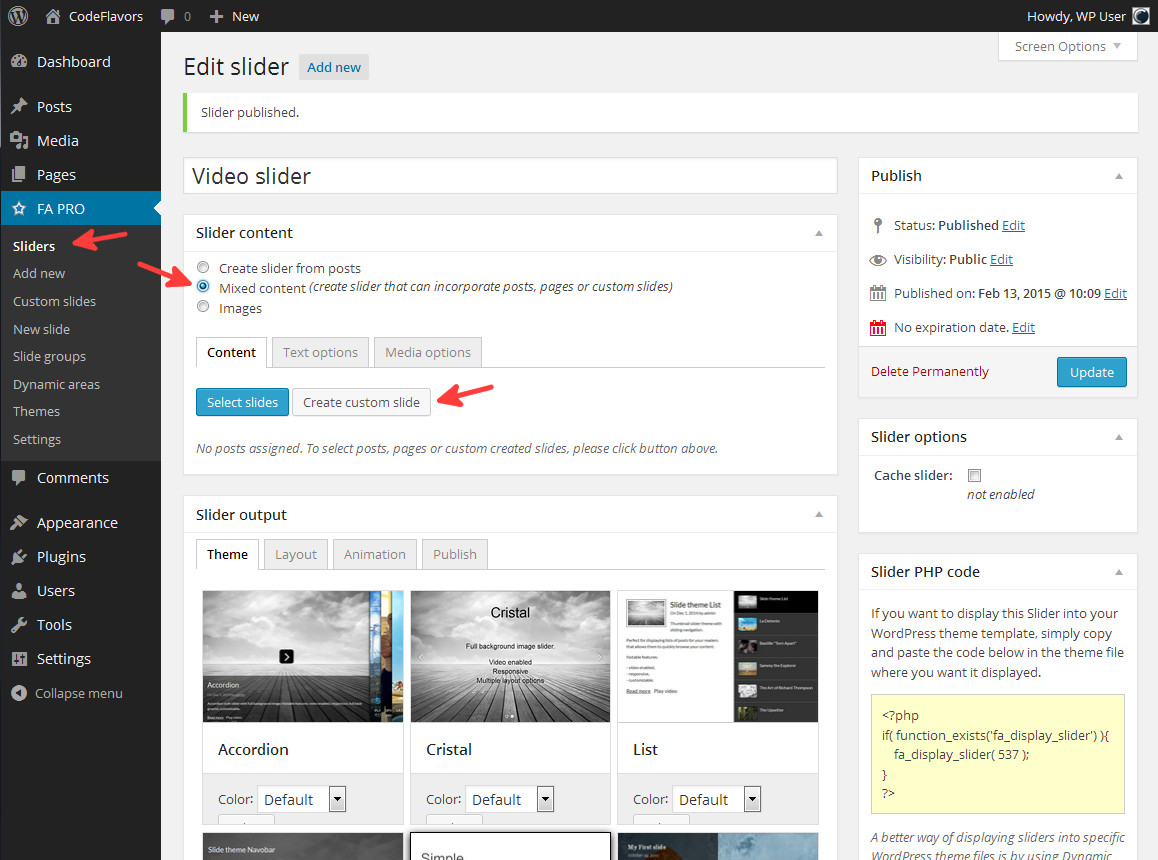
Step 2 – Create a video slide
To create a new video slide into your WordPress slider, simply click on on Create custom slide. This action will open a modal window where you can edit all aspects of your new slide.
To create a video slide, simply enter the video ID, select a video source and hit Query video. If the video is found, the plugin will automatically populate the fields you chose to be filled under video import settings. The only thing left is to hit Publish and close the modal.
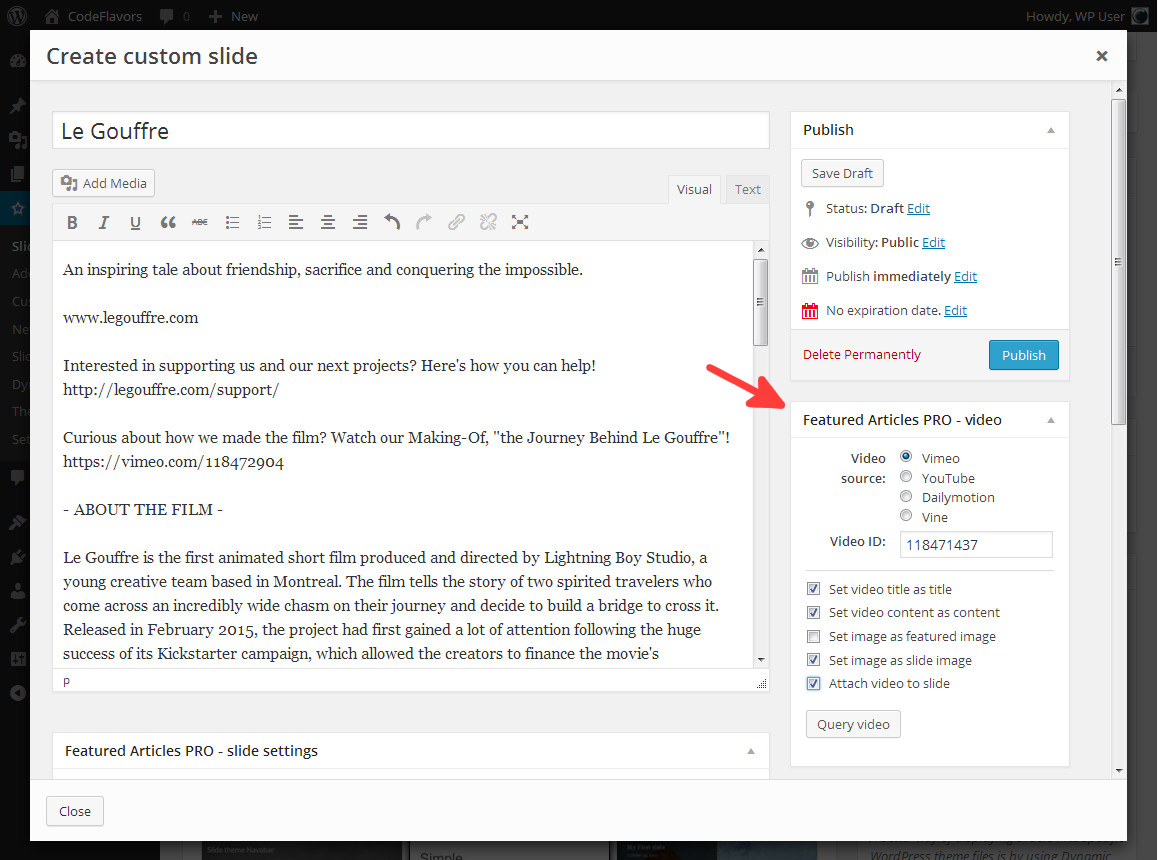
Once you’re happy with your slide settings and close the modal, the plugin will automatically assign your slide to the slider you’re editing. Create as many video slides as you need, save and publish the slider and you’re all done.
Ready for Featured Articles?
Start creating awesome WordPress sliders with Featured Articles!
